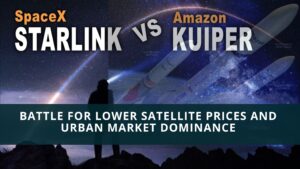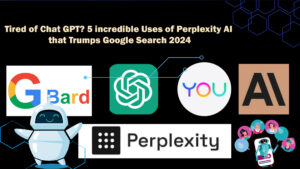Want to make your Chrome work better? Add the Internet Download Manager (IDM) extension. It’ll help you download stuff faster, handle your downloads, and make things easier. Here’s how to do it.
Are you sick of downloads that take forever and are hard to keep track of? Don’t worry! The Internet Download Manager (IDM) extension for Chrome is going to change how you use the Internet. It doesn’t matter if you’re getting big files, videos, or updates for your programs, IDM makes sure everything downloads super fast and stays organized.
Internet Download Manager extension is one of the best ways to download stuff on Windows PCs. It can do all sorts of things like grab videos, speed up downloads, and get a bunch of things at once.
To use these features, you need to add the IDM extension to your favorite browsers—Google Chrome Opera, Firefox, Microsoft Edge, and Brave. If you use a different browser, let us know in the comments.
When you put IDM on your computer and open your browser afterward, it’ll ask you to add the IDM integration module. If you don’t see this message or get rid of the IDM extension here’s how to put it back into Chrome.
, Open With Download Manager lets you download any link using the Internet Download Manager (IDM) app right from your browser.
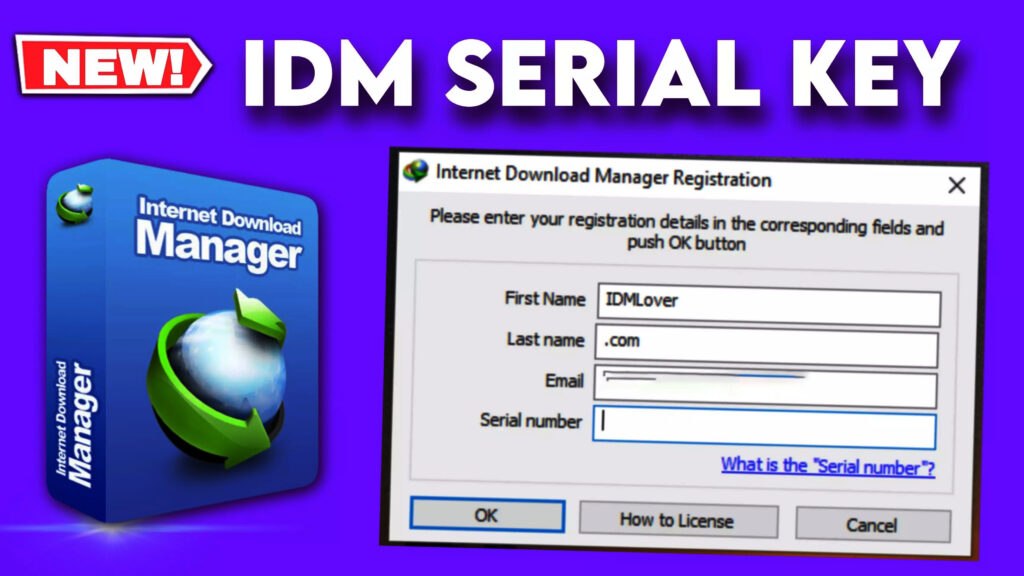
Here's a step-by-step guide to add IDM to Chrome:
- Turn on Better Browser Hookup in IDM:
- Open IDM.
- Go to “Options” then “General.”
- Find “Use advanced browser integration” and make sure it’s ticked.
- Get the Real IDM Hookup Tool:
- Don’t get any IDM extensions from the Chrome Web Store. They’re fake and might mess up your computer.
- Go to IDM’s real website and look at their FAQ about Chrome hookup. You’ll see how to get the actual “IDM Integration Module” there.
- After you’ve got it just drag the file over to Chrome’s extensions page (you can get there by typing chrome://extensions/ in the address bar).
- Set Up the Extension:
- Head to “Settings” in Chrome then click “More tools” and “Extensions.”
- Find “IDM Integration Module” and hit “Details.”
- Make sure it’s turned on.
- Let the extension “read and change all your data on the websites you visit” so it works right.
- If you use Incognito a lot, turn on “Allow in Incognito mode.”
- Check If It’s Working:
- Check if it works by going to a website that lets you download stuff (like videos or programs you can install).
- When you see a link to download something right-click it and pick “Download with IDM.”
- If you set it up right, IDM should handle the download.
Some other things to think about:
- You might need to restart Chrome after you install the IDM thing for it to start working.
- If something’s not working, go back and make sure you did all the steps right. Or you can look at IDM’s help stuff if you’re still stuck.
If you do all this, you should be able to use IDM with Chrome. This lets you use all the cool download stuff IDM has right in your browser.
How to Add IDM Extension Using CRX File
This way use the IDMGCExt.crx file in the IDM folder where it’s installed.
You can also get the newest Internet Download Manager IDM Integration Module 6.42.12 IDMGCExt.crx [IDM CC] file to add IDM to Chrome by hand.
Do these things:
- Go to the Chrome extension page by picking Extensions > Extension from the menu.
- Turn on developer mode.
- Go to “C:\Program Files (x86)\Internet Download Manager” in File Explorer and find the IDM GCExt.crx file.
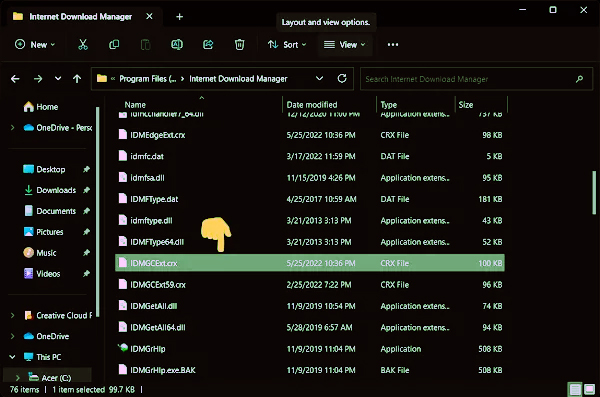
4. Grab the IDMCC extension file and drop it onto the Chrome extension page.

5. Chrome will ask you if it’s okay to add the extension. Just click “Add Extension” to say yes.

6. After you add it, a new tab will pop up in your browser. This tab tells you that the IDM extension for Chrome is now part of your browser. You can close this tab if you want.
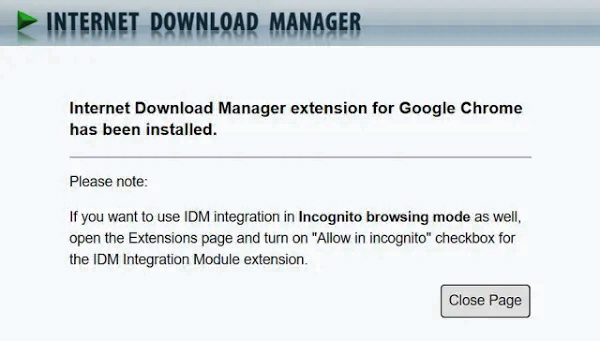
7. To change some settings, click the “Details” button under IDM extensions. Turn on “Allow in incognito” and “Allow access to file URLs.”
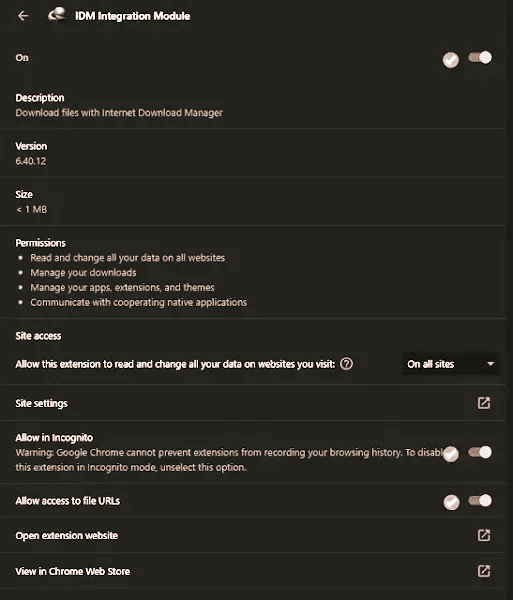
You’re all set to try out IDM’s extension in Chrome now. Download a file and see if the IDM download panel shows up.
Why Pick IDM Extension for Chrome?
- Give Your Downloads a Boost: IDM makes downloads go up to 5 times faster so you get your stuff quickly.
- Easy Download Control: You can stop, start again, or plan when to download things with IDM’s simple controls.
- Works with Your Browser: IDM fits right into Chrome, so you can start downloads straight from where you’re browsing.
- Get Lots at Once: You can download many files at the same time without any trouble.
- Make It Work for You: You can change how IDM works to fit what you like.
How to Add IDM to Chrome from the Web Store
You can’t get the real IDM add-on straight from the Chrome Web Store. This is to keep things safe. Instead, you need to use this link to find the actual IDM extension:
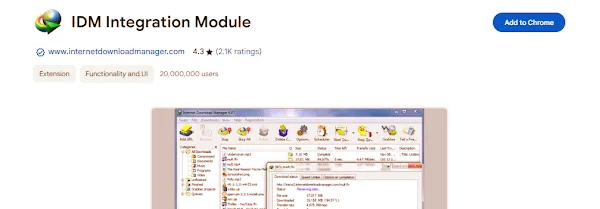
- The real IDM Extension: chrome.google.com/webstore/detail/idm-integration-module
- Go to that webpage and hit “Add to Chrome”. Let the extension do its thing. Once it’s installed, you can tweak its settings. Just head to the Chrome extensions page and click the “Details” button under the IDM integration module.
- Make sure you turn on “Allow access to all URLs”. Also, if you use private browsing, don’t forget to “Allow the extension in incognito mode”.
That wraps up how to put the IDM add-on in Google Chrome. If you’ve got any questions about using IDM just ask in the comments. I’m here to help you out.
Frequently Asked Questions
What to Do When the IDM Add-on Doesn’t Show Up in Chrome?
To sort out the problem of the IDM add-on not appearing in Chrome, you can try these steps based on the info we’ve got:
- Make IDM up-to-date: Check if your Internet Download Manager (IDM) is the newest version. To do this, go to “IDM Help” and click on “Check for updates…”.
- Get the IDM Integration Module: Can’t find the “IDM Integration Module” in your Chrome extensions? No worries. You can grab it straight from the Chrome Web Store. Just use the link we’ve given you.
- Set up the IDM Extension: Once you’ve added the IDM extension to Chrome, you need to set it upright. Here’s how:
Hit the Extensions 🧩 button in Chrome and pick “Manage Extensions”.
- Press “Details” for the IDM add-on.
- Make sure the “IDM Integration Module” add-on is turned on and can read stuff on all websites.
- If you use private browsing, turn on the “Allow in incognito” option.
Do these things, and you should fix the problem of the IDM add-on not popping up in Chrome.
How to Spot the IDM Add-on in Chrome Web Store?
You can’t find the IDM extension in the Chrome Web Store by searching. They hide it on purpose because it installs. But don’t worry, you can still get the real IDM Integration Module extension from the Chrome Web Store. Here’s how to do it:
- Go to the official IDM Integration Module page on the Chrome Web Store. Just click this link: chrome.google.com/webstore/detail/idm-integration-module/ngpampappnmepgilojfohadhhmbhlaek
- Look for the “Add to Chrome” button next to the IDM Integration Module extension. Click on it.
- A pop-up will ask you to confirm. Just say yes to install it.
If you do these things, you can add the IDM extension to Chrome from the official place. This makes sure it’s safe and real when you put it in.
Where do I get the code for Open With Download Manager?
To get the code for this extension from the Chrome Web Store, you should use Extension Source Downloader. This addon lets you save the code as a ZIP or CRX file on your computer. If you want to grab the code from the Firefox add-ons store, open the Firefox download link (if it’s there) in Firefox. Then right-click the “Add to Firefox” button and pick “Save Link As…”. Choose where to save it on your computer and keep it as an XPI file. You can change the XPI to a RAR or ZIP file later. Some extensions might have a GitHub link, which you can use to get the code too. But it might not be the newest version. So, getting the code from the official stores is your best bet because you’ll always get the latest version of the addon.
What is native-client?
Native client patch helps your browser (Firefox, Chrome, and Opera) talk to programs on your computer (Windows, Linux, and Mac). If you’ve got an add-on in your browser that needs to chat with a separate app on your PC, this native client patch makes it simple to set up this connection.
How do I put in a native-client patch?
Once you’ve got the addon set up, you need to hook it up with native apps (like IDM) on your computer. To do this, there’s a special patch on GitHub. Go ahead and grab that patch from here. Check out the GitHub page for steps on how to download and set up the patch on your system. After you’ve done that, the “Open With Internet Download Manager” addon in your browser can talk to IDM on your machine (Windows, Linux, or Mac).
What’s the way to put the IDM Extension back in Chrome after taking it out?
To put the IDM extension back in Chrome after you’ve taken it out here’s what you can do:
- Click the three dots in the top right corner of Google Chrome.
- Go to “More tools” and pick “Extensions.”
- Open File Explorer and find the drive where you installed Internet Download Manager (IDM).
- Look for the IDM folder in “Program Files (x86)” and spot the “IDMGCExt.crx” file.
- Grab the “IDMGCExt.crx” file and drop it onto the Chrome Extensions page.
- When asked, click “Add extension” to okay the installation.
- Is IDM Extension Safe? You bet! Lots of people around the world trust and use the IDM extension.
- Can I Download Videos from YouTube? Yep, IDM lets you grab videos from YouTube and other big sites.
- How Do I Install IDM Extension? Just check out our guide. It’ll walk you through it step by step.
- Does IDM Work with Incognito Mode? For sure, IDM runs just fine in incognito mode too.
- Can I Customize Download Locations? You bet. You get to pick where your stuff gets saved.
- Is IDM Compatible with Mac? Nah, sorry. Right now, IDM works on Windows.
- What About Browser Updates? No worries. IDM stays in sync with Chrome updates to keep things running smoothly.
- Is There a Trial Period? IDM gives you a free trial so you can check out what it can do.
- Can I Pause and Resume Downloads? For sure! IDM lets you handle your downloads without a hitch.
- Is Customer Support Responsive? You bet, our team’s got your back around the clock.
If you follow these steps, you’ll get the IDM extension back on Google Chrome in no time.