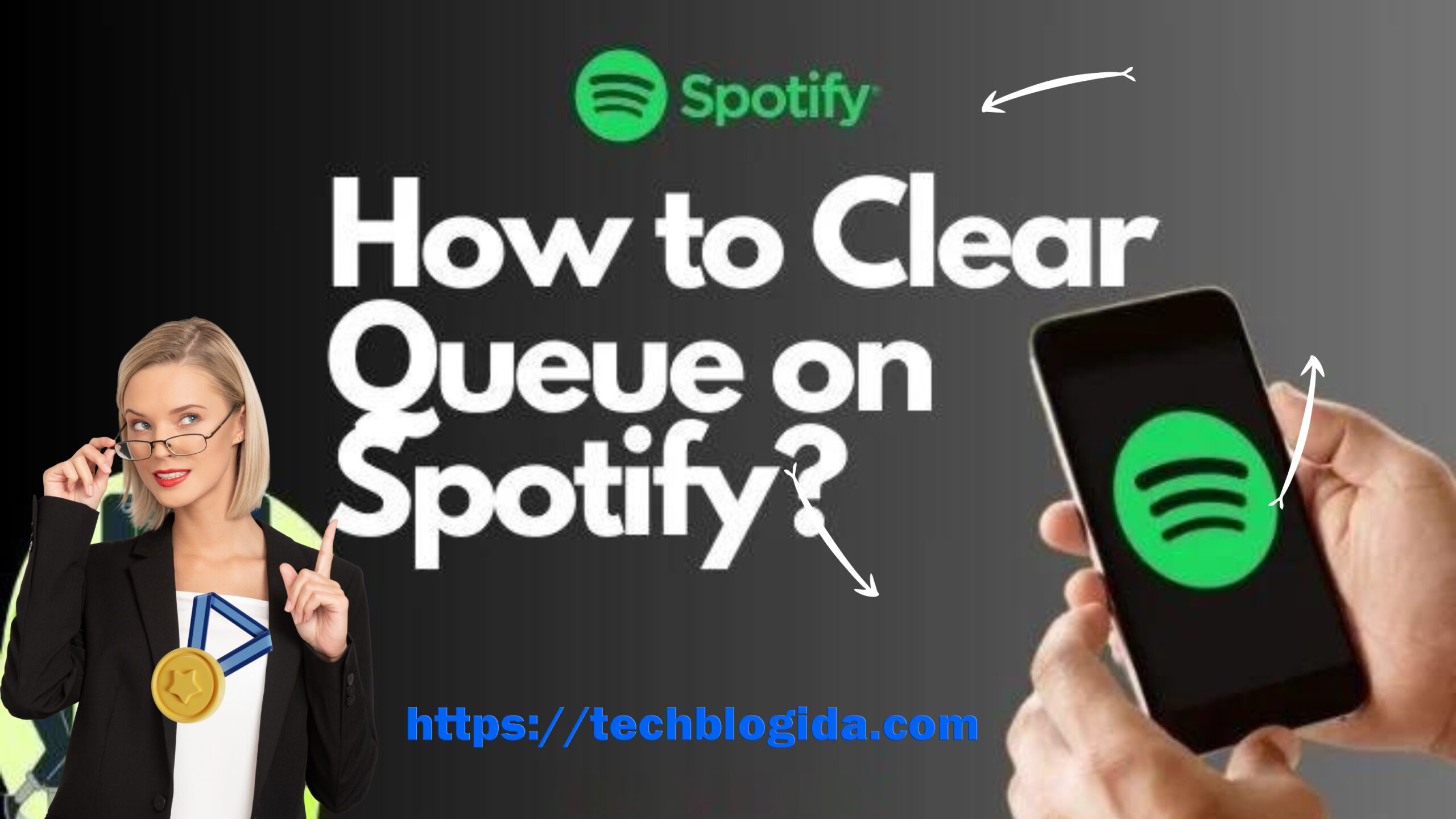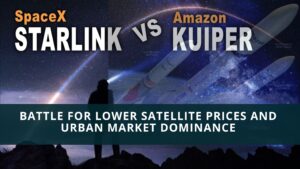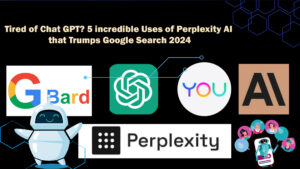How to Clear Queue on Spotify? Spotify makes it super easy to create a playlist while you’re listening. But sometimes, you might want to start fresh and empty your queue. This quick how-to will teach you to do that on Spotify’s desktop app. You’ll figure out how to manage your tunes without breaking a sweat.
If you’re someone who puts a ton of tracks in your Spotify playlist and just lets it play, you might forget what’s coming up next. A lot of the time, it’s enough to just hide a Spotify song so you can keep going. But if you want to start fresh, you’ll need to know how to empty your Spotify queue.
When you clear your Spotify queue, you get to begin again. It gets rid of all the songs you’ve lined up, and you’re free to add the tracks you feel like hearing right then and there.
Keep in mind that Premium users can use the mobile Spotify play queue button. If you’re on a computer, you can use it even with a free plan. To learn more about different plans and what they cost, check out our article that breaks down Spotify Premium prices.
Key Takeaways
- Spotify’s queue feature helps you control which songs play next.
- Clearing your queue on Spotify’s desktop app is easy and takes a few clicks.
- Getting good at managing your queue can make your Spotify experience better by letting you change your playlist as you go.
- Fixing queue problems can help you solve any issues you might have when trying to clear your queue.
- Looking into other Spotify features can make your music streaming even better.
THE SHORT ANSWER
To clear your Spotify queue on Android and iOS just open the song that’s playing full-screen and tap the queue button, which you’ll find in the bottom right. Once you’re in the queue screen, you’ll see a Clear queue button next to where it says Next In Queue. Press this button to get rid of all the songs in your queue.
To empty your Spotify playlist on the computer app and website, hit the queue button from the playback bar at the bottom of the screen then pick the Clear Queue option on the right side of Next in queue.
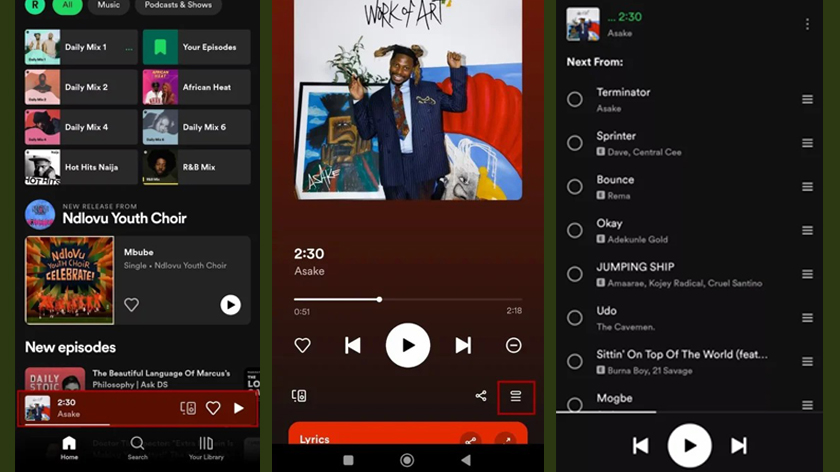
Unveiling the Spotify Queue Feature
Spotify is one of the best music streaming sites out there. It’s got this cool thing called the queue. This lets you choose and manage your tunes for a smooth listening experience. Getting the hang of the queue can step up your Spotify game.
What is the Spotify Queue?
The Spotify queue is a list of songs you want to hear next. It’s kind of like a playlist, but you can switch it up whenever you want. You can throw in songs, podcasts, or whole albums. This way, you can make a lineup that’s just right for you.
Benefits of Utilizing the Queue
The Spotify queue has a bunch of perks when it comes to enjoying your music:
- Your Favorite Mix: Put your best tunes, records, or shows in any order you want.
- Easy to Change: Switch up the order, move songs around, or take them out to tweak your mix.
- No Breaks: The lineup makes sure one song follows another so you can listen without stopping.
- Do More at Once: Keep adding songs to the list while one’s playing, so you can make your mix anywhere.
When you know how Spotify’s lineup works, you can control your music and have more fun. If you’re wondering “Where’s the lineup in Spotify?” or “How do I manage my lineup on Spotify?”, the lineup helps you use Spotify better.
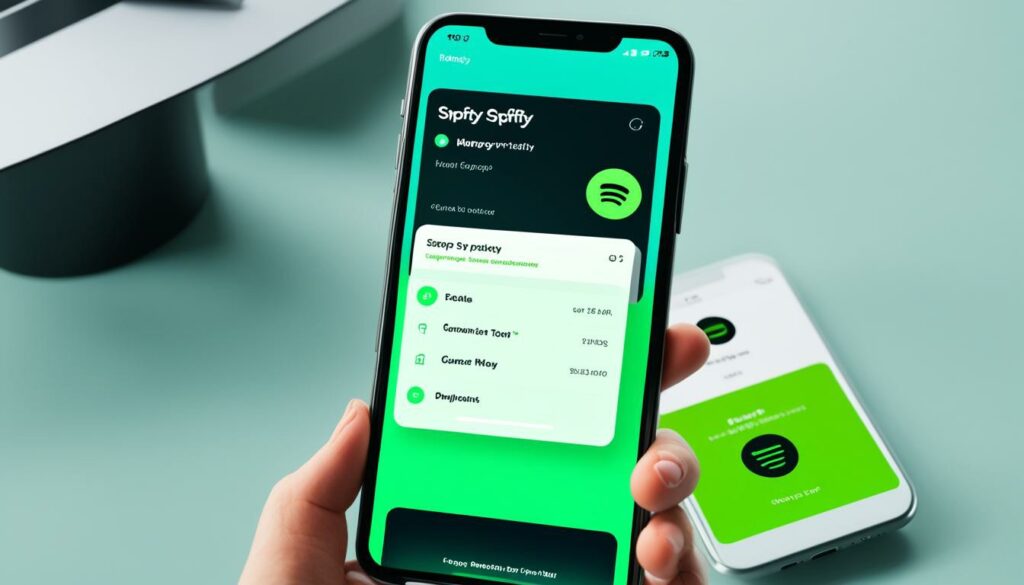
How to Clear Queue on Spotify
It’s a breeze to arrange your tunes on Spotify using the queue feature. You can start from scratch or put in new songs by emptying your queue. Here’s the lowdown on how to do this on your computer and phone.
Clearing Your Spotify Queue on Desktop
- Open up the Spotify app on your computer and pick any song to play.
- Hit the three-dot menu icon at the bottom right of the playback controls.
- From the options, select “Clear queue” to get rid of all the tracks lined up.
Clearing Your Spotify Queue on Mobile
- Open Spotify on your phone and play any song you want.
- Look for the “Queue” button (it looks like three lines stacked on top of each other) in the bottom right of your screen and tap it.
- Once you’re in the Queue menu, find and tap the “Clear queue” option to get rid of all the songs in your queue.
It’s pretty simple to clear your Spotify queue. This helps when you want to start over or add some new tunes. The steps are easy to follow, no matter if you’re using your computer or phone. This way, you can enjoy your music without any problems.
How do you clear your queue on Spotify in 2024? | How do I control my queue on Spotify? |
The process to clear your queue on Spotify in 2024 is the same as it is today. You can clear your queue on both the desktop and mobile apps by following the step-by-step instructions provided in this article. | To control your queue on Spotify, you can add songs to the queue, rearrange the order of the songs, and clear the queue entirely. The queue feature allows you to customize your listening experience and ensure you hear the music you want when you want it. |
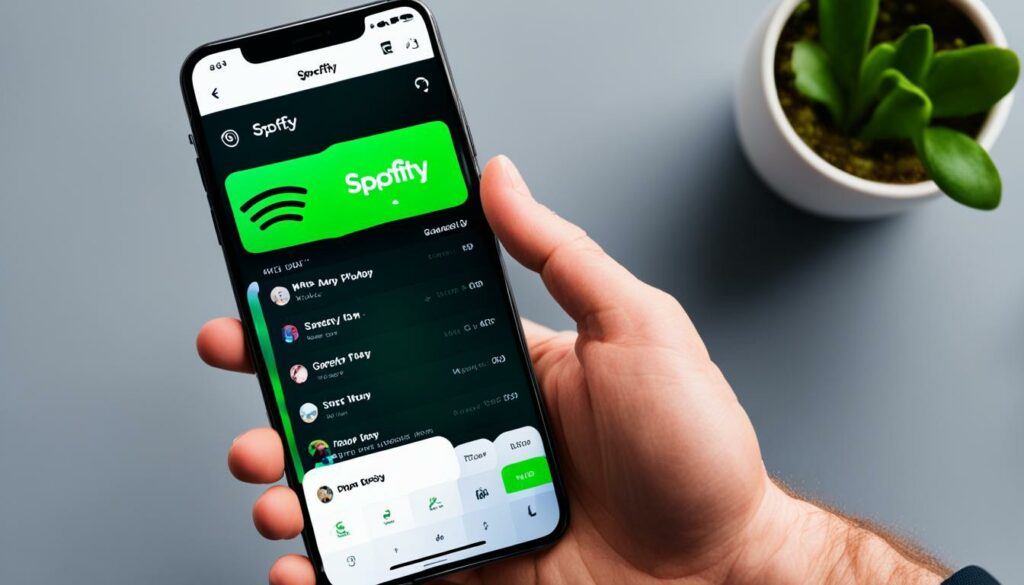
Mastering Queue Management on Spotify
In Spotify’s world, the queue feature is a handy tool. It helps you to set up your listening. Whether you’re prepping for a party building a playlist, or just enjoying tunes, controlling your queue on Spotify is crucial. Let’s check out how to handle your queue and make your Spotify experience better.
Rearranging the Queue
To manage your Spotify queue means you can switch up the song order. This is cool when you want certain tracks to play first or to create a vibe. Just tap the Queue button in the bottom right of the Now Playing screen. Then, press and hold the track you want to move and drag it to its new spot in the queue.
Removing Tracks from the Queue
Sometimes, a tune in your lineup doesn’t fit your current vibe. No worries – it’s simple to get rid of songs from your playlist. On the Playlist screen just slide your finger left on the song you want to ditch, and hit the Remove button that pops up.
Action | How to Perform |
Rearrange the Queue | Tap the Queue button, press and hold the track you want to move, then drag it to the desired position. |
Remove a Track from the Queue | From the Queue screen, swipe left on the song you want to remove and tap the Remove option. |
Nailing these playlist tricks lets you shape your Spotify to fit what you like and how you’re feeling. This helps you get the most out of your tunes.
“The queue is the unsung hero of Spotify. It’s the secret sauce that takes your listening experience to the next level.”
The Spotify queue has the power to make your music time better. Use it to have an impact on how to control my queue on Spotify. This gives you a chance to make Spotify your own and have a blast.
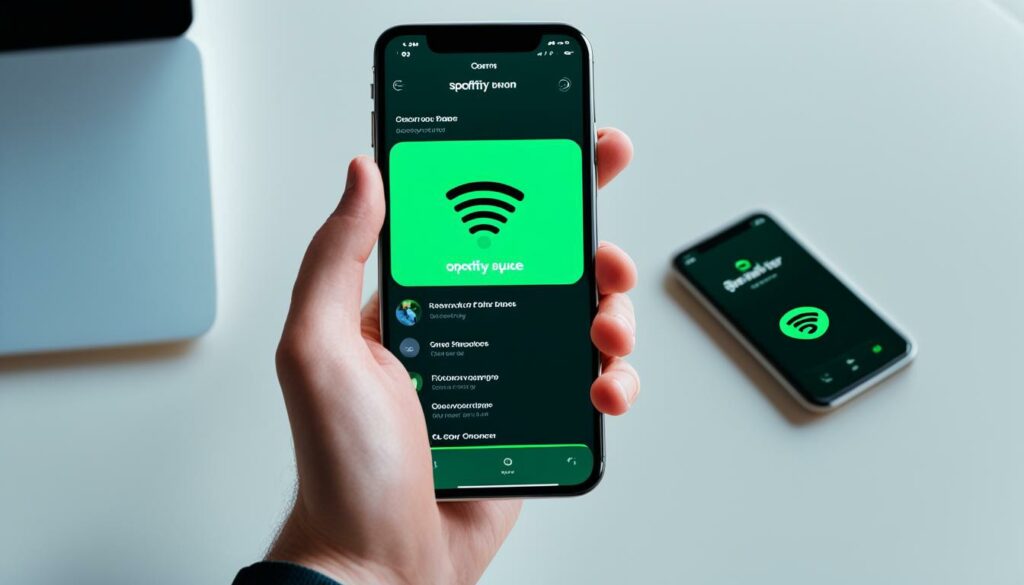
Troubleshooting Queue Issues on Spotify
As someone who uses Spotify, you might run into trouble with your queue every so often. Problems like not being able to clear your queue can pop up. Knowing how to sort out these issues can make listening to your tunes a breeze.
Why Can't I Clear My Queue?
There are a couple of reasons why you might have a hard time clearing your Spotify queue. One reason is that the queue might be linked to a playlist or album. This makes it tough to get rid of songs one at a time. At times, a bug in the software or a bad connection can also freeze the queue. In these cases, you might need to start your queue settings from scratch.
Resolving Common Queue-Related Problems
- To start, try giving Spotify a quick refresh or turning your device off and on again. This fixes small software bugs that stop you from clearing what’s in your queue.
- If the problem’s still there, take a look at your Spotify settings to make sure the “Queue” feature is switched on. Sometimes, this option gets turned off without you knowing causing headaches when you’re trying to manage your queue.
- If you’re still stuck, try getting rid of the playlist or album that’s tied to the queue. This will empty the queue and give you a clean slate.
- As a last resort, you might need to wipe your Spotify cache or history on your computer. This can solve tricky queue issues caused by messed-up data or cache files.
Spotify’s always getting better, so if queue issues keep bugging you, check out their support forums or give their customer service a shout for some help.
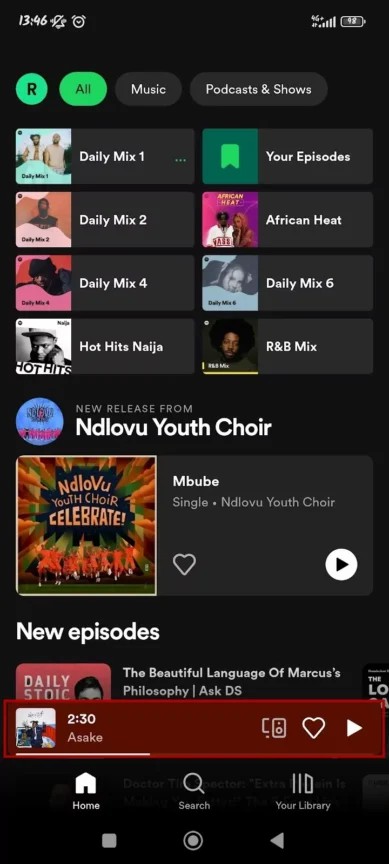
Enhancing Your Spotify Experience
Spotify’s got more than just queues up its sleeve. Take a peek at the app’s settings to tweak it to your liking. You can set up your account to match your music taste.
Exploring Additional Spotify Features
Learn about Spotify’s playlists and suggestions made just for you. “Discover Weekly” and “Release Radar” cook up tunes you’ll dig. They play music that’s right up your alley.
Send your top tracks to friends and team up to make playlists. Follow artists and influencers to stay in the loop with new music. It’s a breeze and pretty cool.
Spotify’s got some cool stuff for podcasts too. Check out the tons of podcasts and pick the ones you dig. You can even make your podcast to show others.
Don’t forget Spotify’s live radio thing. It lets you tune into radio stations from all around the globe. This opens up a whole new music world for you.
Spotify keeps getting better with new stuff. Keep tabs on the app’s updates and blog. You’ll find fresh ways to enjoy your tunes and make Spotify work even better for you.
View your queue on the desktop app and web player:
- Start a song on the Spotify computer app or website.
- Click the queue button. You’ll find it to the right of the play controls and close to the volume bar.
- The screen will show all the songs you’ve lined up.
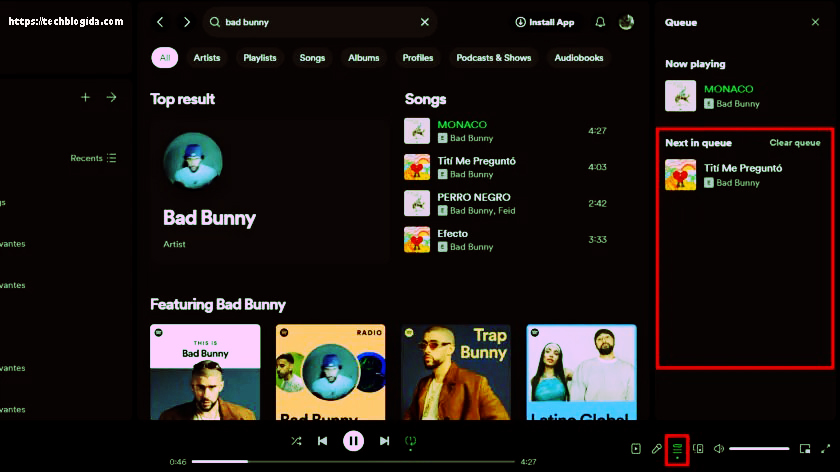
If you want more help, check out our article about seeing your Spotify queue. We explain everything step by step there.
How to Clear Your Queue on Spotify (iPhone and Android)
It’s easy to clear your Spotify queue on your phone. It takes a few seconds if you know what to do. Here’s how:
Remember: You can use queue features if you have Spotify Premium.
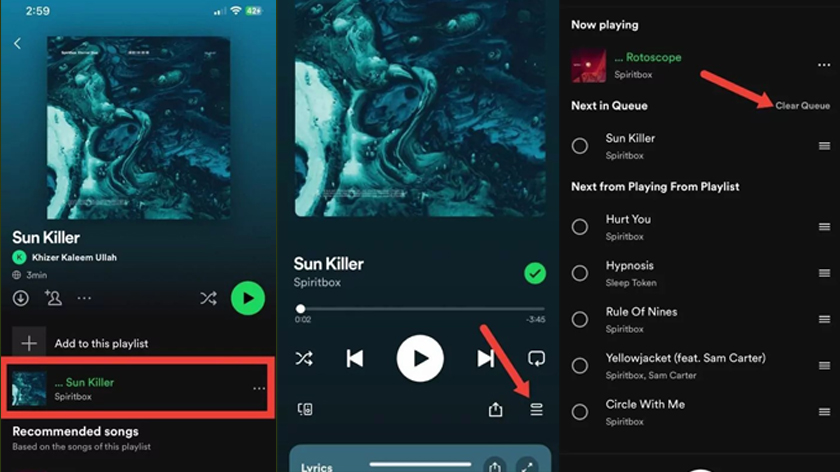
- Open Spotify.
- Pick a song.
- Make the song full-screen and tap the Queue button (it looks like three stacks) in the bottom right.
- Click “Clear queue” next to “Next in Queue.” That’s all; every song in your queue will be gone.
How to clear your queue on Spotify (desktop and web player)
Emptying your queue is the same on both the computer app and browser versions.
- Start up the Spotify computer app or browser version.
- Hit the queue button in the playback bar at the bottom of the screen. It looks like three flat lines, with a triangle pointing right in the top left corner.
- On the next screen, hit the “Clear Queue” button, which you’ll find to the right of the “Next in queue” part.
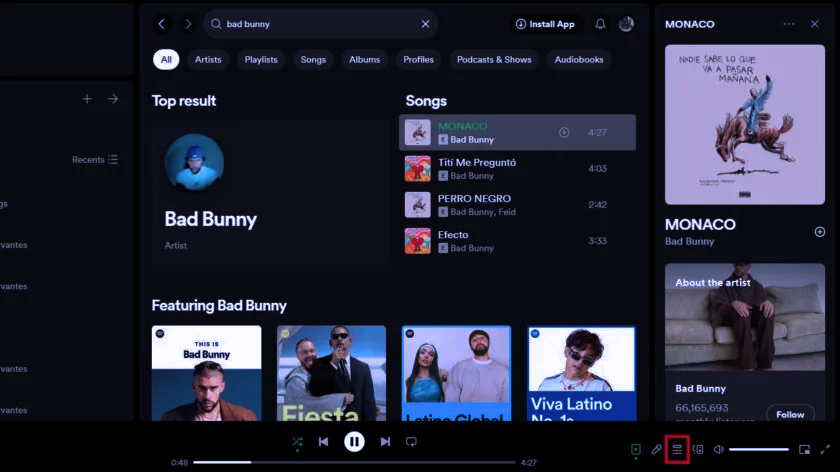
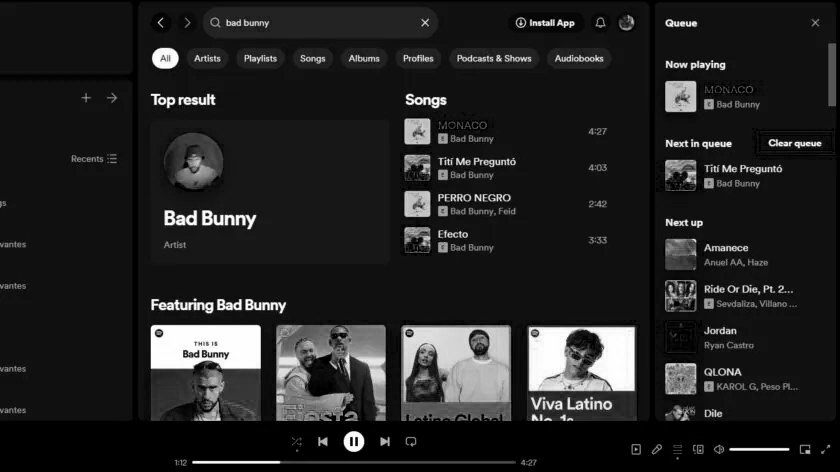
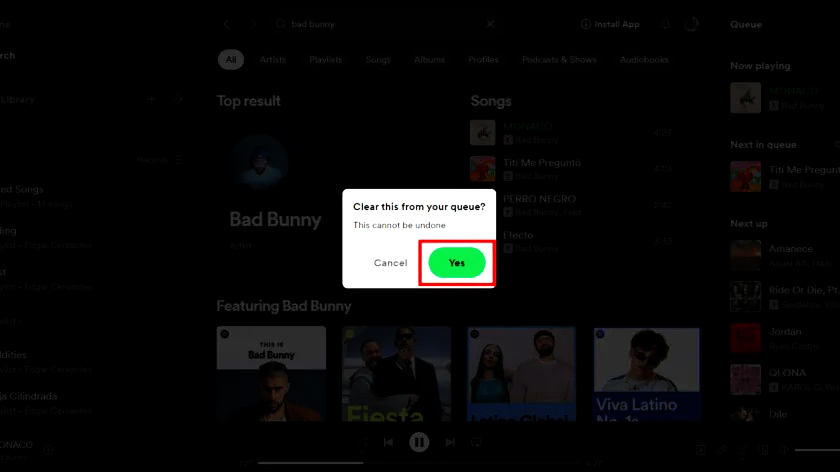
If you want to get rid of just one song from your queue, you can right-click it in the list and pick “Remove from the queue.”
How to clear your queue on Spotify on a computer
- On your Mac or PC, start up the Spotify app and click the queue button. You’ll find it in the bottom-right corner. It looks like a small arrow on top of three horizontal lines. It’s next to where you adjust the volume.
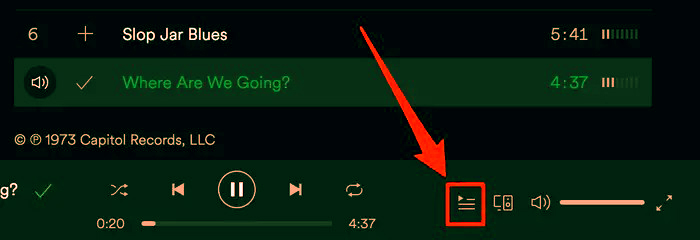
- Click the “CLEAR” button on the right side of the screen, above the songs in your queue.
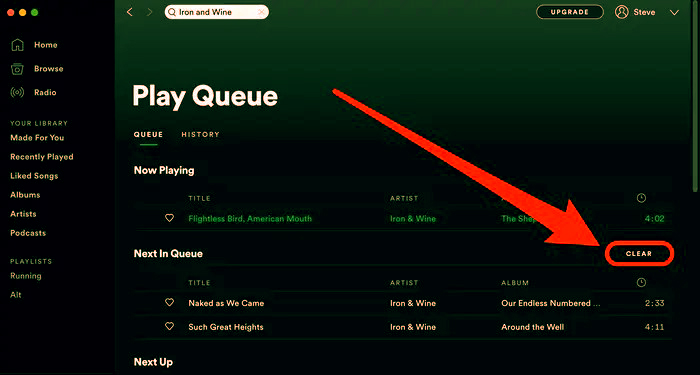
Click "Clear" to wipe out your entire queue in one go
You can also remove songs on a one-by-one basis by right-clicking on them in the queue and selecting “Remove from Queue.”
And that’s it. If you don’t see the CLEAR button, then you don’t have any songs in your queue.
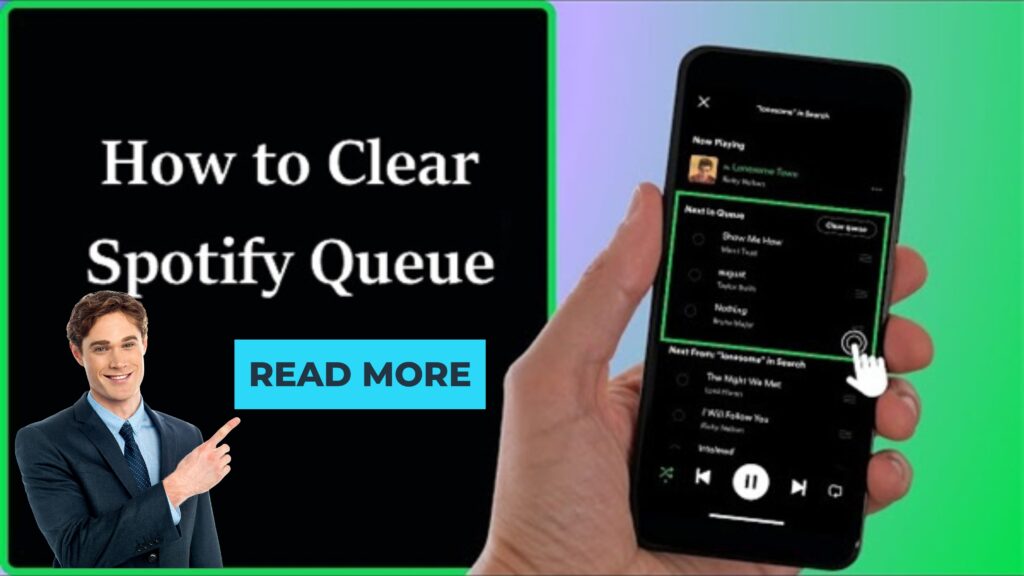
FAQ : How to Clear Queue on Spotify
What is the Spotify Queue?
The Spotify Queue helps you handle your song order. It’s kind of like a playlist that doesn’t stick around. You can add, switch up, and take out tracks as you go along.
What are the benefits of using the Spotify Queue?
The Spotify Queue lets you make your music your own. You can jump or play songs again without trouble. Plus, you can put new songs in without stopping what’s playing.
How do I clear the queue on Spotify?
To empty the queue on Spotify follow these steps: 1. Start up the Spotify app on your gadget. 2. Look for the “Queue” part on the left side. 3. Hit “Clear Queue” to get rid of all the songs.
Can I clear a specific playlist from the Spotify queue?
Yeah, you can take out a playlist from your Spotify queue. Just spot the playlist then click “Remove” to take it out.
Why can’t I clear my queue on Spotify?
You might have trouble clearing your Spotify queue for a few reasons. Maybe it’s a bug, a cache problem, or something in your account settings. Try signing out and back in, clean up your browser cache, or get in touch with Spotify’s help team.
How do I clear my Spotify history on the desktop?
To clear your Spotify history on the desktop, do this: 1. Open the Spotify app and head to the “History” tab. 2. Choose the songs you want to get rid of. 3. Hit “Remove from History” next to each song or pick and delete them all at once.
How do I clear my Spotify cache on the desktop?
Clear your Spotify cache on the desktop this way: 1. Close the Spotify app. 2. Find the Spotify cache folder on your computer. It’s usually in AppData or Library. 3. Delete everything in the Spotify cache folder. 4. Open Spotify again, and your cache will be cleared.