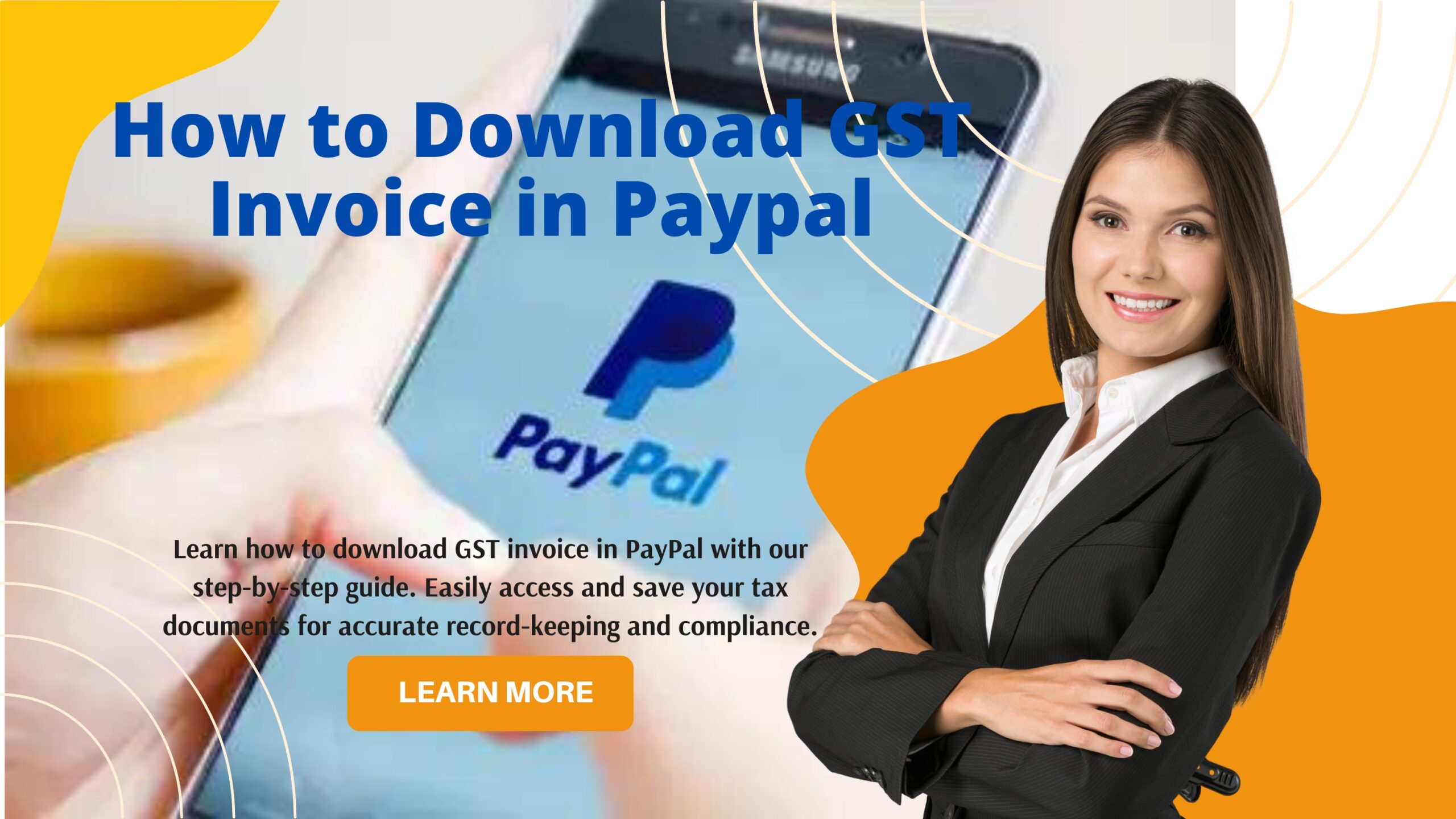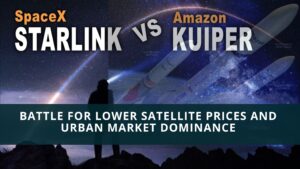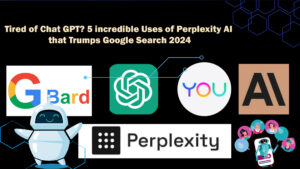Handling your company’s finances and taxes can be a challenge when digital payments come into play. PayPal however, makes it simple to download your GST invoices. This guide aims to help you get your GST invoices from your PayPal account. You need these for your records and tax purposes.
How to Download GST Invoice in PayPal? PayPal stands out as a top payment platform for small and medium-sized enterprises and provides one of the best free invoicing tools in the market. It allows you to create invoices and receive payments through prebuilt invoice templates online payments, and features like payment reminders. Creating an invoice in PayPal doesn’t take much effort. To begin, set up an account, pick an invoice template, input your information, enter customer details and services provided, and hit send.
Key Takeaways
- Grasp why GST invoices matter to Indian businesses
- Figure out how to get into your PayPal account and find the invoices area
- Learn the steps to download and save your GST invoices
- Fix common problems when trying to download GST invoices
- Get tips on managing GST invoices with PayPal
Understanding GST Invoices and Their Importance
Before we dive into how to download your GST invoice from PayPal, let’s clarify what it is and why it’s crucial. A GST invoice shows the goods or services sold, the total amount paid, and the GST charged. These documents play a key role in helping businesses claim tax credits and stay compliant with the law.
How to Download GST invoice in Paypal
This guide shows you how to create an invoice on PayPal step by step. I’ll explain the process and key things to think about so you can get paid.
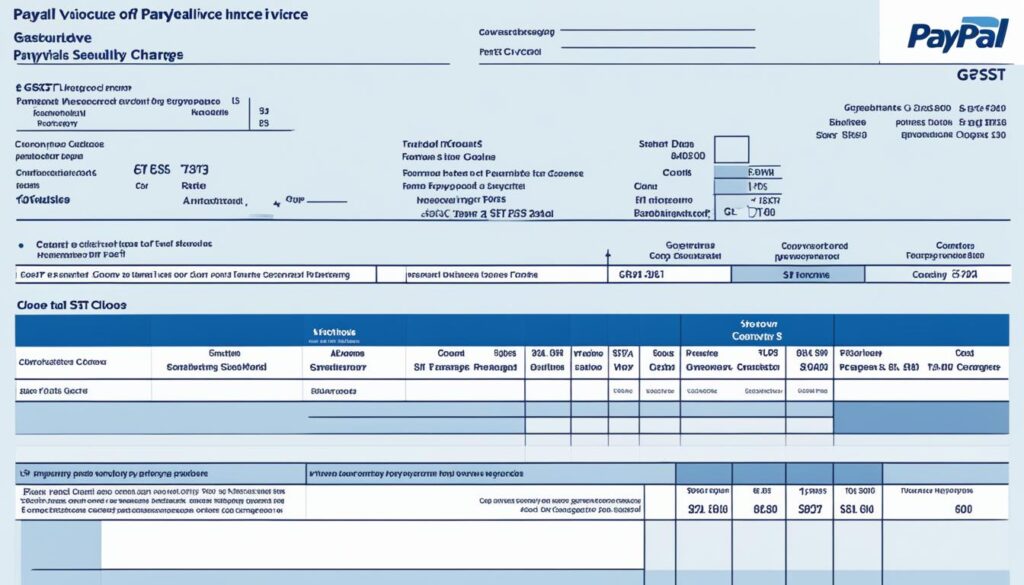
- Sign Up For An Account And Sign In
To start, you need to make and sign into a PayPal business account. If you have a personal account, you can switch it to a business one. To do this, go to your profile settings and pick “Convert to a business account” in the “Account” tab. You’ll need to enter info about your business and then verify it.
Once you’ve finished the account activation steps sent to your email to set up your business account, you can begin billing your clients right away.
- Make Your First Paypal Invoice
After signing into your PayPal dashboard, look for and select “Tools” in the top bar then click “Invoicing.” Next, choose the “Create invoice” option.
Pick a Template
Select a template and currency from the dropdown menu at the top of the invoice. If the default template suits your needs, stick with it.
Switch Currency (If Needed)
USD is the default currency. However, you can change it here if you want to use a different currency for your invoice.
Include Business Information
Before you start, include these business details in the invoice:
You can leave out some of these, like the logo, website address, and contact number. They’re not must-haves.
- Put in Customer Email and Details
Next up, you need to fill in customer details. The customer email address is the only must-have, but you should at least add things like customer name, address, and how to contact them.
Here are the details you can add if you want:
First and last name
Business name
Address
Contact info
Country
Delivery address
Billing address
Extra notes
If you’re planning to work with the client again, keep their information to speed up future billing.
- List Products or Services Provided
Every bill should have a short description of what was bought or done. Sometimes, you might want to add a detailed list to break down all the costs.
Put these details on your bill:
Item
Quantity
Price (the bill total will update on its own)
Tax (set to no tax by default)
Description (if you want)
To add tax select “Add tax” from the drop-down menu. A dialog box will appear prompting you to input the tax name and rate. The row’s total amount updates when you move to another row. Do this for each item on your list.
You might also want to fill in the optional fields. These include a note to the customer, terms, and conditions (which we suggest you include), an invoice reference number, any relevant files you want to attach (like contracts or agreements), and a private memo for yourself that the recipient can’t see.
- Invoice Number and Dates
PayPal gives you a default invoice number, but you should use a custom one for your filing needs.
Put these two dates on your invoice:
Invoice date. PayPal sets this to the day you make the invoice, but you can change it to an earlier or later date. If you pick a future date, PayPal will save the invoice and send it on that day.
Date of services: Write down when you sold your products or did your work.
Due date. The default due date for invoices is “On receipt,” but you have options to receive a payment within 10, 15 30 45, 60, or 90 days. You can also set a specific date or choose no due date. You decide when you want to get paid.
To boost your chances of getting paid, PayPal lets you set up payment reminders. This feature sends automatic emails to your customers at set times to remind them about their upcoming payment due date. To use this, head to “manage invoices” from your account dashboard and click on the “unpaid” tab. Then, pick the invoices and hit the “remind” option.
- Add Discounts and Shipping (Optional)
, include any discounts you’re offering, plus shipping fees if they apply. When you put in these details, the system will update the total amount due.
- Preview and Send
Take a look at how your invoice will appear to the client before you send it off. It’s smart to spend a few minutes going over your invoice one last time. Check for things like typos and grammar slip-ups. Make sure the customer’s name and contact info are correct. Double-check that you’ve listed all the services and that the prices are spot-on.
when you’re ready, hit the large blue “Send” button in the top right corner to email it to the client.
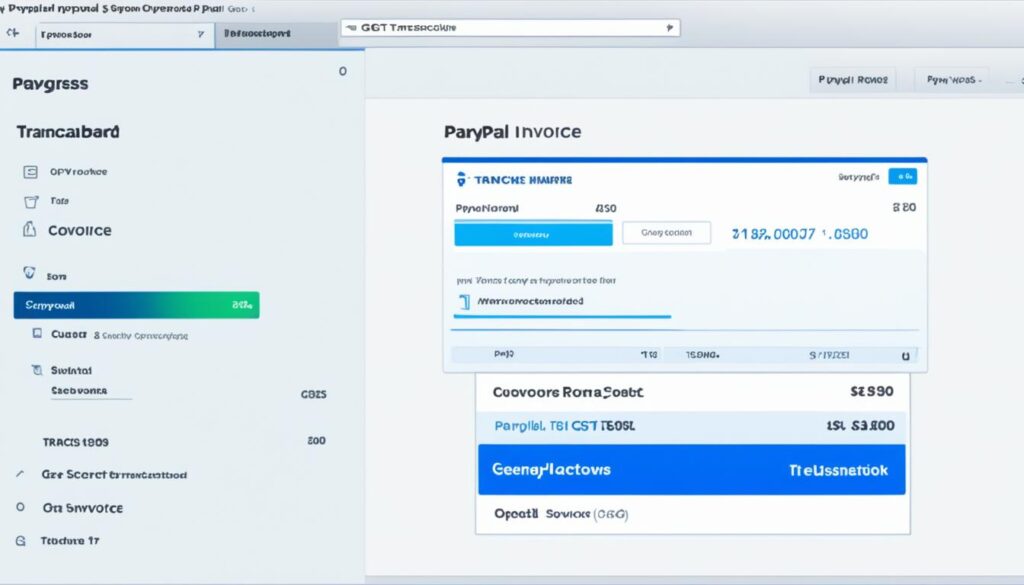
What is a GST Invoice?
A GST invoice serves as a detailed sales record. It contains:
- A description of the goods or services sold
- The total amount the customer paid
- The GST charges that apply
- The date of the sale
- The company’s name and registration information
Why GST Invoices Matter to Businesses
Keeping your GST invoices from PayPal organized plays a key role in maintaining good financial records and following tax rules. These invoices help businesses to:
- Claim tax credits for GST paid on business expenses
- Fulfill their GST reporting and filing requirements with tax authorities
- Show proof of sales during audits or tax inspections
Poor management of your PayPal invoice can lead to serious issues and penalties with taxes. Thus, understanding how to access your GST invoices through PayPal is key to your business’s smooth operation and legal compliance.
How to Download GST Invoice in PayPal
To download your GST invoices first sign in to your PayPal account. Once logged in, navigate to the “Invoices” section. You can find this under the “Business Tools” or “Transactions” menu.
Navigating to the Invoices Section
Here’s how to locate the invoices section after signing in:
- Search for the “Business Tools” or “Transactions” menu found in the main navigation or dashboard.
- Select the “Invoices” option in this menu. This takes you to the invoices area of your PayPal account.
- In the invoices area, you can view and download your GST invoices, including those linked to any PayPal charges or fees.
Once you’re in the invoices area, you can download a PayPal invoice as a PDF without hassle by finding the invoice you need and clicking the download or export option.
Accessing Multiple Invoices
To download all invoices from PayPal, use the filters and sorting options in the invoices section. This helps you manage your GST tax records and puts all your business invoices in one place.
Invoice Type | Download Options | Accessibility |
GST Invoices | PDF, CSV | Invoices Section |
Tax Receipts | Transactions Section |
These steps allow you to download your GST invoice in PayPal and obtain the financial documents your business needs. Store your invoices in an organized manner for tax purposes.
Getting and Storing GST Invoices from PayPal
Grabbing your GST invoices from PayPal doesn’t take much effort. It helps you keep your money matters straight and meet your tax obligations. If you’re scratching your head about how to get all invoices from PayPal? or how to snag GST invoices in PayPal without any hassle here’s the scoop.
To fetch your GST invoices from PayPal just follow these steps:
- Sign into your PayPal account and head to the “Activity” area.
- Look for the “Invoices” tab to view all invoices linked to your account.
- Choose the GST invoices you need to download and open them.
- On the invoice screen, spot the “Download” button in the upper right corner.
- Hit the “Download” button to save the invoice as a PDF on your device or cloud storage.
Saving your GST invoices from PayPal creates a complete record of your business transactions and taxes. This plays a crucial role in PayPal invoice verification, PayPal GST Tax invoice tracking, and PayPal invoice fee monitoring.
Feature | Description |
Invoice Download | Quickly download your GST invoices as PDF files from your PayPal account |
Organized Records | Keep a neat archive of your business’s financial papers |
Tax Compliance | Make sure your reports are correct and follow GST rules |
Staying on top of your PayPal invoice download and PayPal tax invoice plays a crucial role in your business’s operations. If you follow these steps, you can download all invoices from PayPal with ease and keep your financial records neat and up-to-date.
Fixing Common Problems with GST Invoice Downloads
You should have no trouble downloading your GST invoices from PayPal. However, issues can crop up at times. It’s important to know how to tackle these problems.
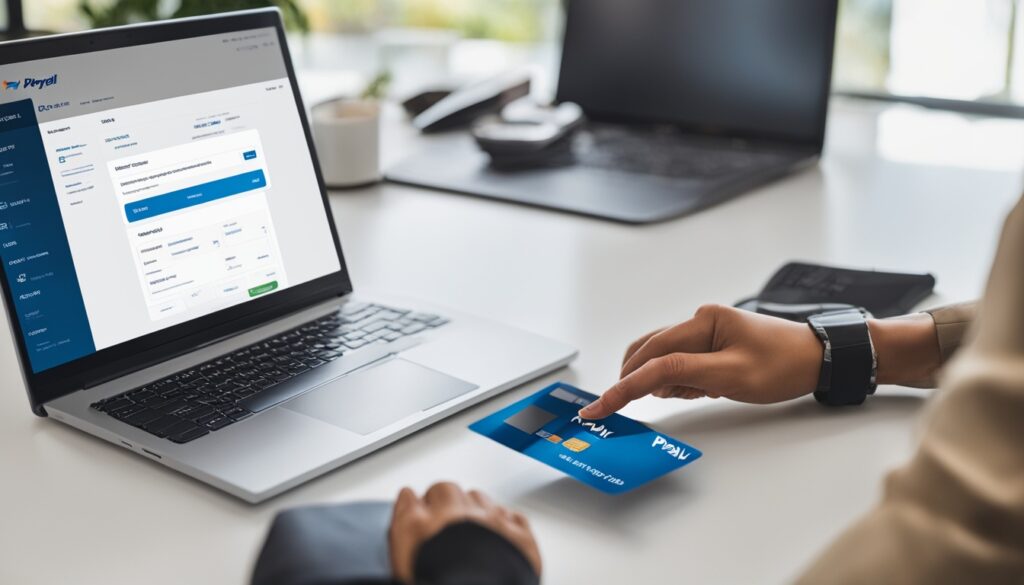
Solving Login Issues
When you’re unable to access your PayPal account, start by double-checking your login information. Ensure you’ve entered your username and password. If you still can’t get in, you might need to set up new login details.
Should the issue persist, reach out to PayPal’s customer service team. They’re equipped to help you resolve any technical problems and regain access to your account.
Handling Missing or Inaccurate Invoices
Sometimes, GST invoices might be absent or contain errors. In such cases, get in touch with PayPal’s support staff. They can investigate the matter and make sure you receive the correct tax documents.
They might even provide you with a tax receipt from PayPal if necessary. Reaching out to PayPal’s customer support can help resolve any PayPal invoice verification issues. This approach ensures your business records and tax filings stay current.
Tips to Manage GST Invoices with PayPal
Keep your GST invoice management running with PayPal by taking action. Begin by reviewing and getting your invoices. This keeps your records up-to-date.
Store your invoices in an organized folder to find them later. Set up reminders to get new invoices right away. This keeps you in the loop.
Get the hang of PayPal’s invoice tools to simplify your work. Stay informed about GST rule updates and PayPal policy changes. This helps you steer clear of legal issues.
Stick to these pointers to manage your GST invoices with PayPal. This ensures your business complies with the law and keeps your finances accurate. Proper GST invoice handling plays a crucial role in building a solid financial foundation and boosting your business success.
Getting Paid and the Next Steps
Once you’ve sent the invoice, you have options to edit, delete, or file it away. Your client has a live link to the invoice, so any tweaks you make will show up for the customer right away. When the payment comes through, PayPal will move the money to your connected bank account taking out the transaction fees first.
If a client misses a payment, you can send a reminder through your PayPal dashboard. When a client pays outside PayPal, you have the option to manually add the transaction.
You can create recurring invoices for regular clients, which PayPal will send on specific dates.
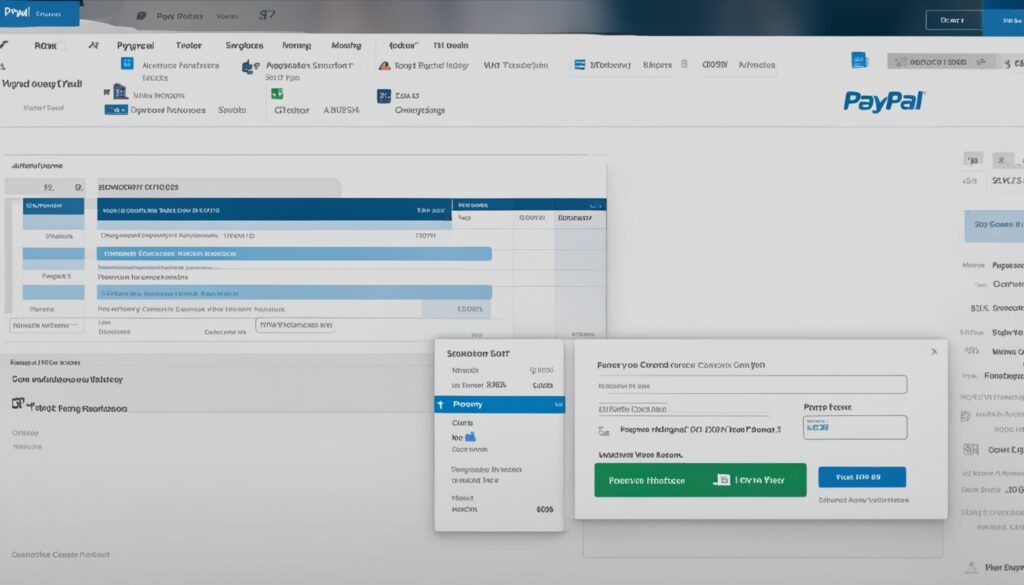
Frequently Asked Questions
How do I download my GST invoice from PayPal?
To get your GST invoices from PayPal, follow these steps:
- Sign in to your PayPal account.
- Go to the “Invoices” section found under “Business Tools” or “Transactions”.
- Locate the invoice you need and click the download icon or “Download” link to save a PDF copy.
How do I download a PayPal invoice as a PDF?
You can download a PayPal invoice as a PDF the same way you download your GST invoice. Go to the Invoices section, locate the invoice you need, and click the download option. This action will save the invoice as a PDF document.
How do I download all invoices from PayPal?
To download all your invoices from PayPal, take these steps:
- Sign in to your PayPal account.
- Go to the “Invoices” section.
- Apply filters and sorting to view all your invoices.
- Pick the invoices you want to download and click the “Download” button.
- Select the option to download all chosen invoices as a single PDF file.
How do I get a tax receipt from PayPal?
To obtain a tax receipt from PayPal, you need to download your GST invoices. These serve as valid tax records. They show the total amount paid, GST charges, and other tax-related information.
How do I download a GST invoice in PayPal without a login?
You can’t download invoices without signing into your PayPal account. PayPal requires you to log in to access and download your GST invoices.
What is a PayPal tax invoice?
A PayPal tax invoice also known as a GST invoice, details the goods or services total payment, and GST charges. These invoices act as legal tax records. They allow businesses to claim input tax credits and comply with government regulations.
How do I verify a PayPal invoice?
To check a PayPal invoice, follow these steps:
- Sign in to your PayPal account and head to the “Invoices” area.
- Look for the invoice you want to verify and check out the details such as the amount, date, and recipient.
- Confirm that the invoice matches the payment you made or got through PayPal.
- If you have any questions or spot any problems, reach out to PayPal’s customer support to get help.
What is the PayPal invoice fee?
The PayPal invoice fee differs depending on the country and region. PayPal takes a cut based on the invoice processed through their system. To find out the exact fee, you can check the PayPal fee structure or get in touch with their customer support team.